Survey
- 1.
Overview:
These are similar to in-app messages, except to collect instant survey from your app users launch survey campaigns quickly right here.
- 2.
Getting Started:
To start launching survey campaigns, you will have to configure your app with the in-app messaging settings here.
- 3.
Name Your Campaign:
Always a good idea to give a relevant name and description to your campaign, for it will be easier for you to keep track of all them just by looking at their names. 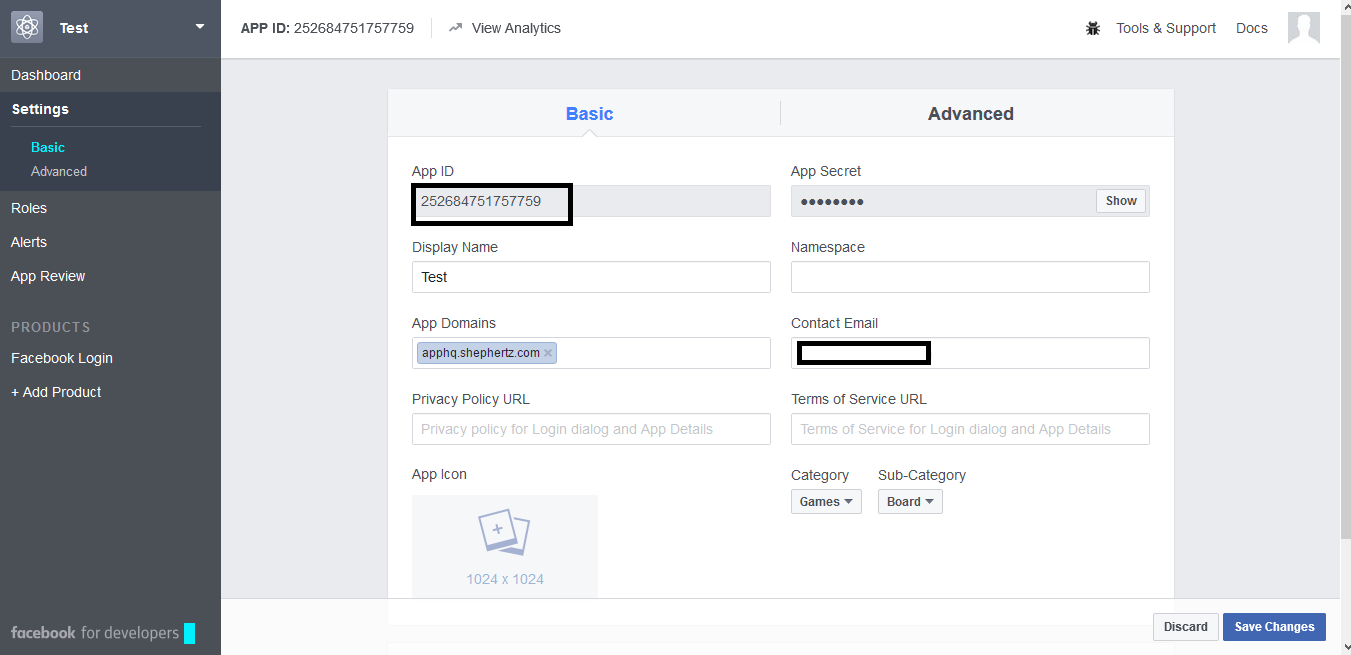
- 4.
Select Audience:
You could choose the entire user list to collect survey from but it is always better to ask personalized questions to each segment. You can either choose an already created segment or create one right here. 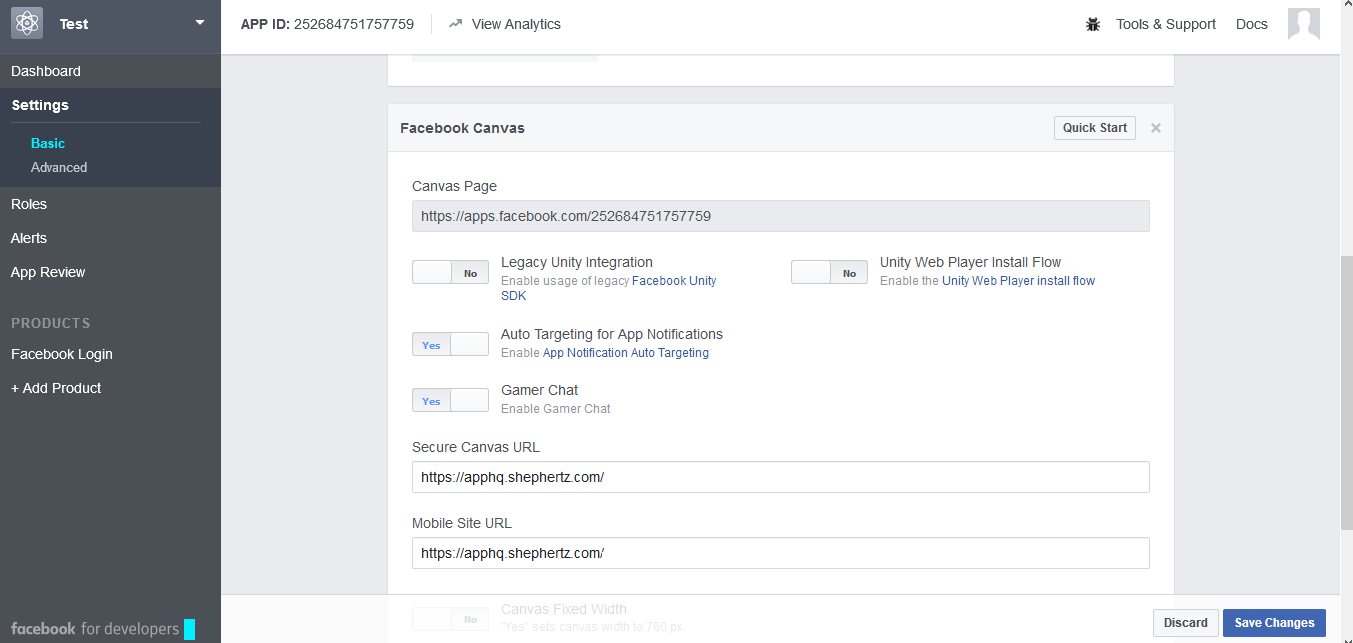
- 5.
Layout:
To launch a survey campaign, simply throw in the title of your survey, add the question and choose between single option and multiple option.
- 6.
Scheduling:
There are various ways you can schedule your Survey campaign. Just mark the duration of the campaign and if you choose: - (a)On Session Start: The Survey will be displayed to all users who fire the app post the launch of the campaign
- (b)On Event: Wait for the desired event to be triggered and instantly show them the Survey
- Frequency & Recurrence: You can enter how many times the Survey is displayed to your users and control the recurrence by choosing among daily, weekly, monthly and yearly
- Click to preview your entire campaign. Click on Save to launch.
















